- March 17, 2020
Help Working from Home Using Microsoft Office 365
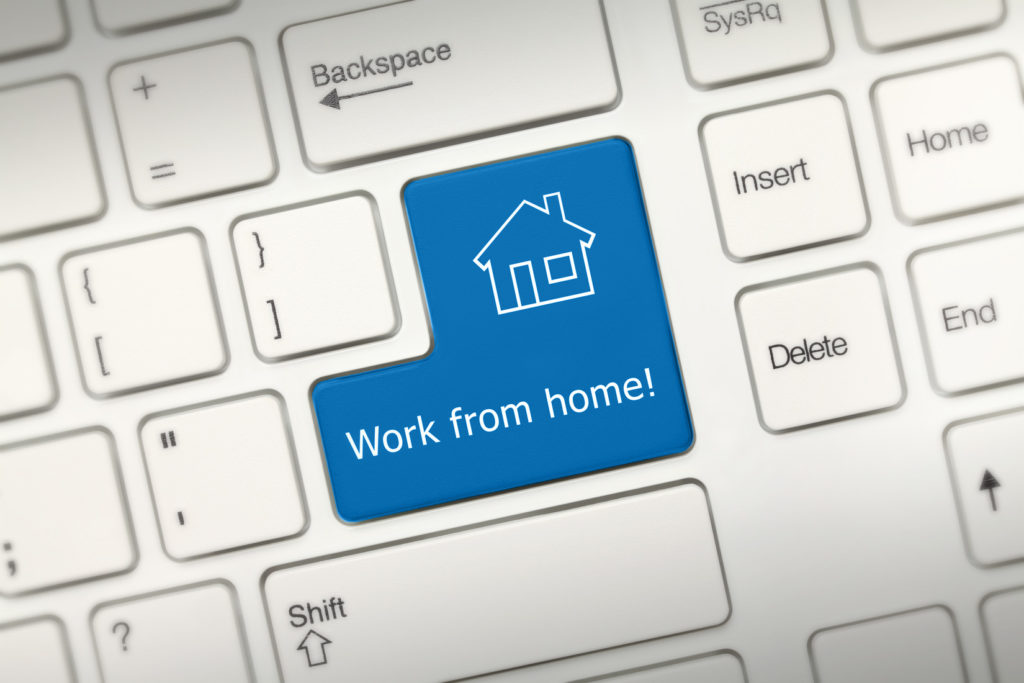
Years ago, when I asked my company to allow me to work from home due to my long commute, they were hesitant. I was asking for something that was uncommon at the time. They had some questions and so did I, but my company was willing to be flexible and try it with me. Now, with the onset of Covid-19, there has been a massive push to work remotely. Given my experience, I have taken my top tips for optimizing productivity and maintaining meaningful connections while working from home and shared them with you below.
Getting Started: Hardware, Network & Access Considerations
First, you want to ensure your infrastructure supports working remotely. To get setup, you need to ensure the following:
- Your hardware is secure and compliant. The requirements for this will vary based on your individual organizational standards. You want to ensure you are protecting both your own data but also your clients’ data as well.
- Your home network can handle the different applications required for your work. Your internet service provider can help you upgrade your settings if necessary.
- You have a quiet space at home where you can work and not be distracted.
In my case, I engaged our technical team to confirm that my home device had all the security features required and that I could access my applications and files through a VPN.
Keeping Connected: Communication & Collaboration Considerations
I was a member of a large team that all worked in an open space. Often, my teammates and I would ask questions out loud to share knowledge and help each other solve problems.
How could I maintain this great working relationship even though I was not in the room? How could I still attend all my meetings and contribute to my team in a meaningful way if I was unable to be there in person?
At that time, we were using Skype for Business for chats and video calls. Although this did solve some of my issues, I still felt a bit disconnected as Skype had some limitations. Then a shift happened– my organization started using Office 365. With this technology I suddenly had new features and options that changed the way I worked completely. If you have Office 365, you have these same tools too.
What Changed?
- I started using OneDrive for Business to access my personal files (no more VPN to get what I needed).
- My applications moved to the Cloud for vastly improved accessibility and availability (I suddenly had online access to my applications from any computer, anywhere, and with any web browser).
- With my Office 365 license installed I could have all my Office apps on up to five devices (working from whichever device I needed).
These improvements were major game-changers in my productivity and experience. If your organization is using Office 365, it is worth exploring these options to increase your efficiency and productivity.
While all the above helped, nothing had the impact that Microsoft Teams did.
How Microsoft Teams Helped Me
Microsoft Teams is an application in the Office 365 environment. When we implemented it, I thought it was just another way to chat– an extra application to do what Skype for Business already did. Boy was I wrong. With some training and self-directed button pushing, I realized that Teams has some amazingly helpful features to make working from home way better. Here are some of my favourites:
Group Chat
Skype for Business chats were effective but disappeared as soon as the conversation was complete– send a message and receive a response, then it’s closed, done and forgotten. It was like entering and leaving a room several times a day.
Personal and group chats within Teams are persistent. They stay in your view. It is like being in a virtual room with coworkers all day and no longer missing out on pieces of team collaboration that help you to serve customers better.
Tips for getting a group chat adopted:
- Give group chats a fun name to separate them out from the rest.
- Post questions and information to a chat instead of emailing it. This will keep it organized to the topic and not lost in email communications.
- @mention individuals in the group chat so they can immediately see when a message is directed to them.
- Mark the importance of chat messages for triage.
- Make sure messages are acknowledged with the emoji reactions for informal read receipt and group awareness.
- Use formal read receipts to confirm who has seen important messages.
- Share links to files, instead of the files themselves, to maintain version control and enable real time co-editing.
- Boost morale through the “praise” function to call out something great a team member has done.
- Add Tabs to the top of the chat, like common websites, procedures or file links the team needs access to.
Video Meetings
Instead of booking meetings as normal in Outlook, I started to make them Teams meetings with the simple click of a button. This provided click-to-join functionality to video chat for all participants. Even though I had a slow rural network, the experience was still great. This opened a lot of capabilities for us in video chats as well, including:
- Screen Sharing & Remote-control Screen Access.
- Background Blur during video calls (when working from home this is a great feature to hide what’s behind you!).
- Ability to record meetings for future reference (especially great for absent attendees).
- Ability to make meeting notes that are archived to the recorded session.
- Ability to remotely mute participants.
Even though I was no longer physically in the same room, Teams virtual “Rooms” made it so that I could still contribute and be a productive member of my team.
Though we were both hesitant at first, I feel that this has been a huge success for both myself and my employer. I feel completely connected to my work, my team, and my customers, and my company is confident that I’m as productive as ever.
As many people are rapidly making the transition to work from home for health and safety, I hope my story offers some encouragement. You can work from home, be productive, and maintain meaningful connections to your team, your work, and your customers alike with tools you may already have in place through O365. If you have any questions on how to use them, I’ve included more resources below that may help.
If you or your team members are new to working remotely, or do not have much experience with Microsoft’s apps outside of the office and have a few questions, we’re currently offering free access to our experts from the Technology Experience team. Book an appointment today.
Access Technology Experience Team
Microsoft Resources for getting started to work remotely using Teams:
- https://www.microsoft.com/en-us/microsoft-365/blog/2020/03/05/our-commitment-to-customers-during-covid-19/
- https://www.microsoft.com/en-us/microsoft-365/blog/2020/03/10/staying-productive-while-working-remotely-with-microsoft-teams/
- https://support.microsoft.com/en-us/training
For those in the Education Sector:



